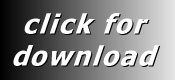|
If
all you want to do is SEND and RECEIVE files between your
CNC machine and your computer, dncSoftware is just what you
are looking for.
dncSoftware is quick and easy to use for those who just don't
need all the bells and whistles of expensive DNC systems.
As
you can see the program interface is clutter free, there are
only a few large easy to see icons and it has the familiar
look and feel of Windows Explorer.
You
can set up to 32 different CNC machines. In CNC List view
like it is shown below, each
of the CNC setups can have up to 24 meaningful folder/customer/file-extension
combinations, organizing and finding files is a real breeze....
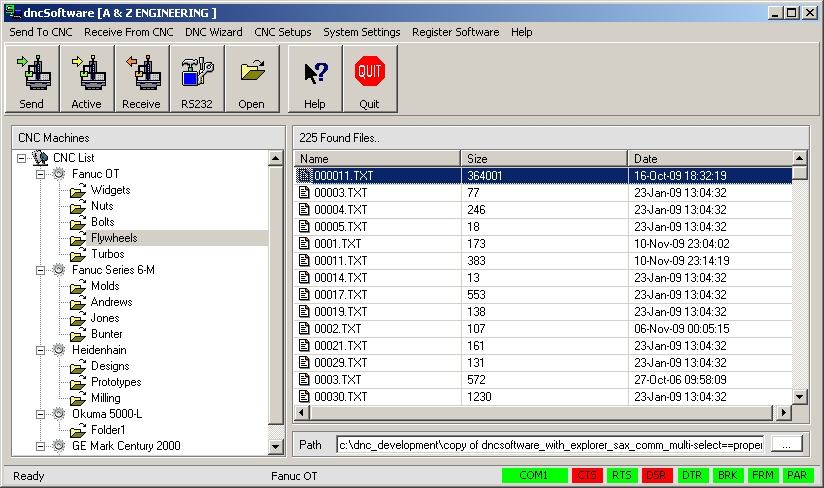
In the CNC list view above, the user has clicked on "Flywheels".
This user defined name (could be anything, this is just an
example) is simply looking in a specific folder, with a specific
file extension, so that it's dead easy to just locate all
your flywheels, without having to remember which folder they
are in. You can subdivide all your files like this if you
wish, it's up to you.
Select a file from the right hand pane using the Explorer
like interface and click the "Active" button to
send it to your CNC in just one click, or you can select any
file from a file dialog box by clicking "Send" ,
or you can drag the file (from any outside application too)
onto the Send button, its as easy as that.
If you want to edit a file, double click on any file to open
it into Notepad for easy editing. You can also specify any
external file editor too so you can use your own preferred
editor software - just point to the editor's exe filename.
There are many predefined CNC settings to get you up and running
quickly.
If your DNC will support dripfeeding you can DNC large files,
there's no limit to the size. You have several different ways
of sending a file, using "Block Send", "Executive
Tape", "Drip Feed" or "Turbo Drip Feed"
modes.
Block Send is used for sending small files that will fit into
your CNCs memory, whilst Executive Tape makes a perfect copy
of the file, useful for saving your machine executive tapes
as backups and sending them back after a controller power
failure.
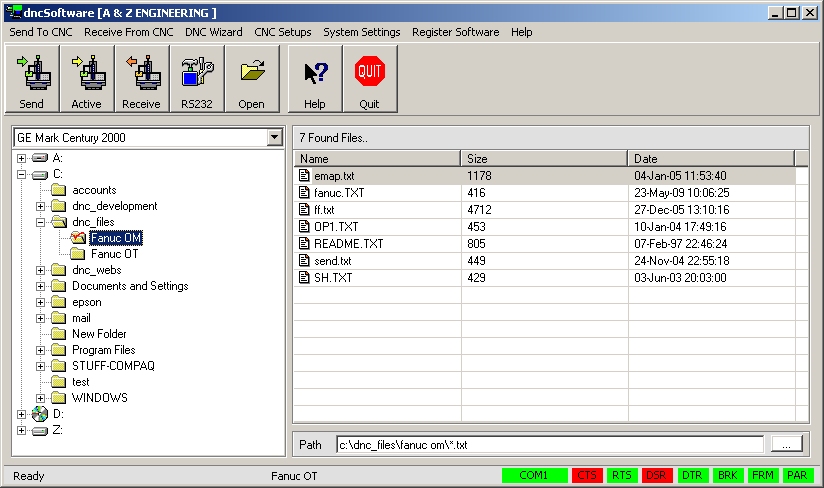
In the above image you can see dncSoftware in normal File
view. This just shows all the matching file specs for your
currently selected CNC machines. Browse around just like you
would Windows Explorer. You can quickly apply a file filter
by typing in wildcards so that only the files you specify
are shown.
Supports
wait for XON - Your CNC will probably issue an XON as soon
as it gets ready to receive a file. dncSoftware will see this
and start sending the file immediately.
dncSoftware will also send using it's dnc queue. Simply add
the files you wish to send and dncSoftware will send each
of the files (including a repeat count if you want) to your
CNC one after another. If your CNC supports Wait For XON,
then it's really easy to get the files into your CNC, they
will go into the CNC automatically as soon as you press READ
or INPUT at the control.
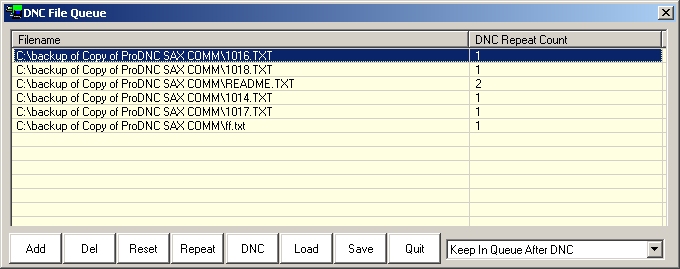
You can also specify to send a particular file a repeat number
of times, or even send it "forever" until you press
Cancel on the computer screen.
Shows the data being scrolled by as it sends the data to your
CNC machine.
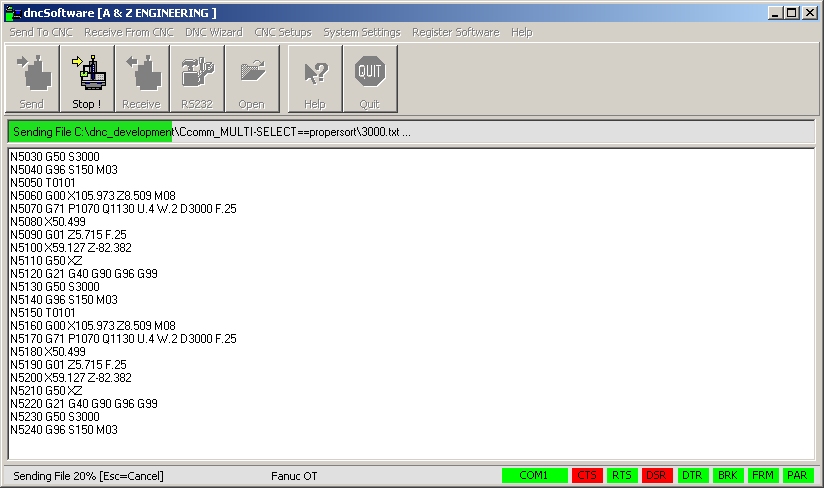
dncSoftware also now supports ftp transfers to your CNC for
the ultimate in speed.
|