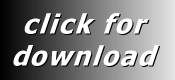|
If
you have connected DNC software systems between your CNC machine
and your computer then you don't really need to read this.
If you haven't then this is what we usually do. First select
a CNC from our predefined list.
Then decide on the type of cable you should use. The vast
majority of CNC will use a standard type of cable. These can
roughly be broken down into those that use hardware handshaking
and software handshaking.
Hardware Handshaking
If your CNC uses hardware handshaking then you will have to
connect more pins. Note how the handshaking pins 4 & 5
and 6 & 8 & 20 are connected. This is often called
a straight through cable.
| CNC
Control |
Computer
25 Pin |
|
CNC
Control |
Computer
9 Pin |
| DB-25
Male |
DB-25
Male |
|
DB-25
Male |
DB-9
Male |
| 1
(Chassis ground) |
(Not
connected) |
|
1
(Chassis ground) |
(Not
connected) |
| 2 |
3 |
|
2 |
2 |
| 3 |
2 |
|
3 |
3 |
| 7 |
7 |
|
7 |
5 |
| 4
|
5 |
|
4 |
8 |
| 5 |
4 |
|
5 |
7 |
| 6
|
20
|
|
6
|
4 |
| 20
& 8 looped |
6 |
|
20
& 8 looped |
6 |
Software Handshaking
If your CNC uses software handshaking then you dont have as
many pins to connect. Notice how the pins 4 & 5 and 6 &
8 & 20 are looped. This "fools" the CNC into detecting
a remote device, your computer. This is often called a null
modem.
| CNC
Control |
Computer
25 Pin |
|
CNC
Control |
Computer
9 Pin |
| DB-25
Male |
DB-25
Male |
|
DB-25
Male |
DB-9
Male |
| 1
(Chassis ground) |
(Not
connected) |
|
1
(Chassis ground) |
(Not
connected) |
| 2 |
3 |
|
2 |
2 |
| 3 |
2 |
|
3 |
3 |
| 7 |
7 |
|
7 |
5 |
| 4
& 5 looped |
|
|
4
& 5 looped |
|
| 6
& 20 & 8 looped |
|
|
6
& 20 & 8 looped |
|
The function of the pins are as follows:-
| DB-25
Male |
|
|
DB-9
Male |
|
| 1 |
Chassis
Ground |
|
1 |
Carrier
Detect |
| 2 |
Transmit
Data |
|
2 |
Receive
Data |
| 3 |
Receive
Data |
|
3 |
Transmit
Data |
| 4 |
Request
To Send |
|
4 |
Data
Terminal Ready |
| 5 |
Clear
To Send |
|
5 |
Signal
Ground |
| 6 |
Data
Set Ready |
|
6 |
Data
Set Ready |
| 7 |
Signal
Ground |
|
7 |
Request
To Send |
| 8 |
Carrier
Detect |
|
8 |
Clear
To Send |
| 20 |
Data
Terminal Ready |
|
9 |
(Not
Connected) |
Here
is a quick rundown on the settings inside dncSoftware
Com
Port Settings

Ports
com1 to com128, baud 150 to 460800, ISO and EIA adjustable
input and output buffer sizes, keepalive so that the com ports
can be opened all the time or closed when not in use (some
CNC always need to be able to see a remote device or they
will error out)
Send
Parameters

Send
any CNC control codes before and after the main NC program
to initiate RS232 at the CNC, all end-of-blocks supported,
ignore spaces and blocks that contain any sequence of characters.
Delays

User
definable block and character delays, wait for XON before
sending to CNC
Receive Settings

Automatically
strip everything from the CNC before a certain character and
after a certain character to remove unwanted CNC control codes
from the transfer and so the received file,
discard codes, end of block can auto detect or you can choose
which end of block to use, automatically show data being received
on the fly for best visual interpretation of transfer.
Folders

Set up to 24 different folders in CNC view, so that you can
segregate your files just how you want them.
Our new DNC wizard will help
you quickly detect your CNC settings, so if you've lost your
CNC manual you are saved!
|